
You no longer have to own 100% of the rights to your songs in order to register them with Soundreef – and we’ll even help you agree the rights to the song with the other right holders! It’s great to be able to hear more of your songs, but we needed to make some changes to the registration process in order to make this possible. This blog post takes you through the new registration process.
Here’s our guide to all things Soundreef – from a complete beginner’s guide to joining Soundreef to a more advanced guide to negotiating the rights split for your songs.
What would you like to do?
- I’ve never used Soundreef before – take me through the joining process
- I own or control 100% of the composition/publishing and master/recording rights to my music and I’d like to collect royalties on behalf of all owners
- I’m a composer, author, publisher or record label and I only want to collect my own royalties
- Find out what to do when someone has suggested a different rights split
- Find out what to do when all the right owners have agreed the right split
- What about your live music service?
I’ve never used Soundreef before – take me through the joining process.
Register your details
Start by telling us your details. We’ve marked the essential stuff using *.

When you’ve entered your details, click Submit and we’ll send you an email.
Check your inbox – you should have an email from soundreef.com with the subject ‘Complete your Soundreef registration’. Click on the link in it to continue. (No email? Check your spam folder!)
The membership agreement
The link takes you to a screen with a copy of our membership agreement. Make sure you read this, as it sets out the terms of the agreement between us, and affects your money and your music!
When you’ve read it, click on the link that says ‘Email me the document to sign’. You’ll get another email from soundreef.com, this time with the subject ‘Please e-sign Soundreef membership agreement’. (No email? Check your spam folder!)
Clicking on the link will take you to Echosign, where you can sign the membership agreement.

Click on the link that says ‘sign in 1 location(s)’ to see where you need to sign the document. It will take you to the end of the document where your signature should go, and show you how to sign.
Echosign will process the agreement, then tell you you’re done:

You can close the browser tab and go back to Soundreef. You’ll get an email from Echosign confirming the agreement has been completed.
You’re now ready to head back to www.soundreef.com and start uploading your music!
I own or control 100% of the composition/publishing and master/recording rights to my music and I’d like to collect royalties on behalf of all owners
This walkthrough is aimed at independent bands and singer songwriters uploading catalogues of under fifty songs at once, to which they own or control all the rights.
- If you don’t own or control all the rights, and you’d only like to collect your share of the royalties, use this walkthrough.
- If you’re a record label, publisher or other distributor with a large catalogue, get in touch
To get started, go to www.soundreef.com. Log in and click on ‘My account’:

This takes you to the My Dashboard page, which gives you a quick summary of your account.
Scroll down and click on the Register music button. (Not sure what kind of music we accept? Find out more.)
Next you’ll be asked to choose an option for registering your song:
If you are the only right holder for the song(s) you are registering, or you control the rights so you can distribute the royalties to other right owners, choose the first option (selected in the screenshot above).
This would be the option to choose if, for example, you write and record your songs with no-one else involved, or the band have agreed that you should do all the admin for them and distribute the royalties (lucky you!)
If more than one person owns the rights to the song – for example, you’re in band and you all helped write the song – and you only want to collect your royalties, choose the second option.
Now it’s time to tell us about your songs. To get started, click the ‘Add music’ button.
This brings up a form. The cursor will be flashing over text that says ‘Enter artist name’. Type your band or artist name, then click on ‘Enter genre’.
This opens up more sections of the form:
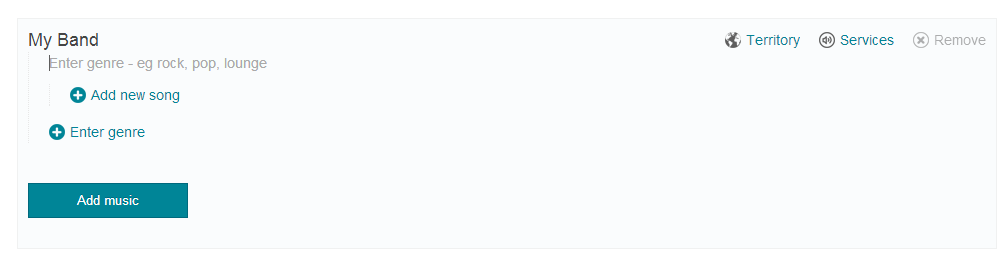
Type in a genre, such as rock, pop or lounge. You don’t have to be too precise, as our music supervisors will listen to the tracks and decide whether they need to add more description – you just need to give us a rough idea of what to expect.
When you’ve typed in a genre, click ‘Add new song’ and then type in the song name.
Now you’ll need to confirm the Territory and tell us which Soundreef services you’d like to use.
Start by clicking on ‘Territory’. You’ll get a new window.
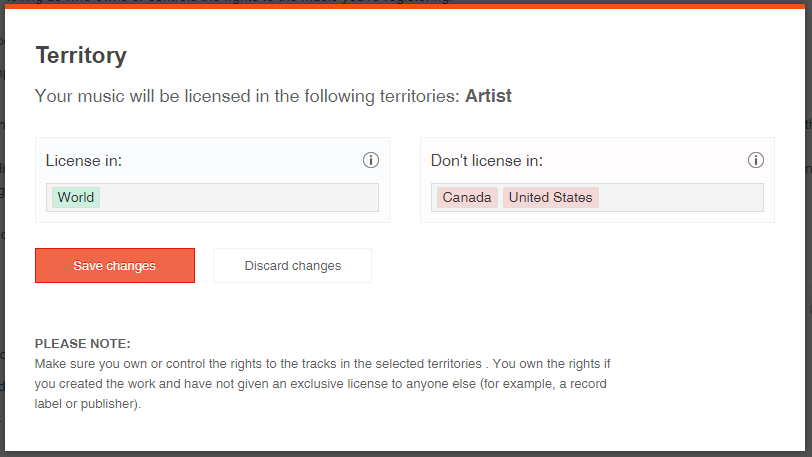
The only option is to ask us to licence the track throughout the whole world, except in the US and Canada. If you’re cool with that, you don’t need to do anything else – just click ‘Save changes’.
Next you’ll need to choose which Soundreef services to use. Mouseover the same area again, and click on ‘Services’:
You’ll get another window:

If you’re in Italy, you can choose for you music to be licensed for both background music and the live gigs you play (find out more about background music and live gigs). Check the relevant boxes.
If you’re not in Italy, you can only choose to license your music as background music, so check this box.
Click the orange button to save changes.
To add more songs, click the ‘Add music’ button.
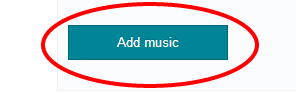
If you’ve finished adding songs for now (you can come back add more whenever you like), click the orange ‘Next step’ button.
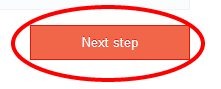
We need to know about who owns the rights to the songs, and whether you’ve already asked a collecting society to collect your royalties.
First you need to list each person who owns publishing/composition rights to your song. These are the rights to the actual idea for the song. Composition rights usually belong to the person who wrote the music for the song, and the person who wrote the lyrics for it. The composition rights are often partly assigned to a publisher by the composers. This is so that the publisher can help the composers publish their song via a record label, or administer the royalties the composer receives when the song is used commercially.
Start by specifying whether the person is an individual (for example, someone in your band) or a company (for example, your publisher) by choosing an option from the drop-down menu.
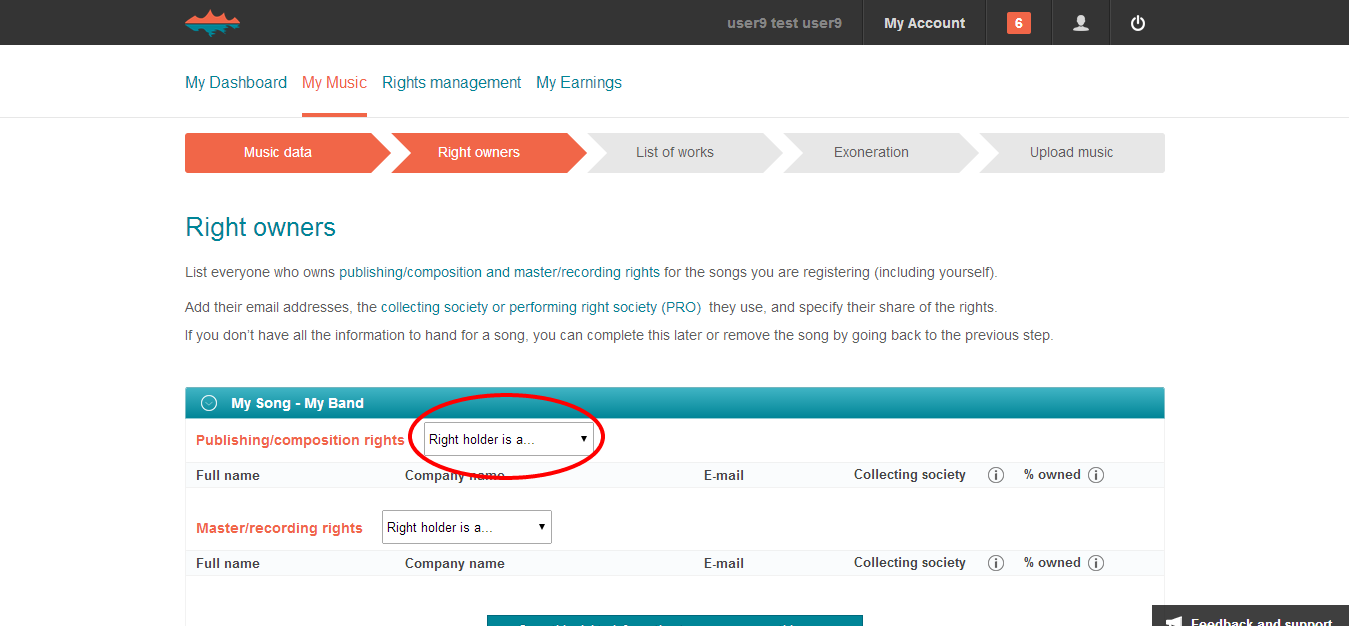
When you’ve chosen an option, fill in the boxes that appear, which ask you for the right owner’s email address, collecting society and share of the rights. To add another right owner, select ‘Company’ or ‘Individual’ from the drop-down menu in the same way.
Make sure the rights share adds up to 100%!
Next, you need to list each person who owns master/recording rights to your song. These are the rights to the sound recording, and are created when the song is recorded. The person or company that has recorded the song usually owns them. Traditionally, the right to the sound recording belongs to the record label who helped the musician to record the song – that is, the company that paid for it. The distinction between composition rights and sound recording rights is becoming weaker, since musicians tend to write and record their music on their own computers, and usually don’t need someone else to record their music or pay for it to be recorded.
Specify whether the person is an individual (for example, someone in your band) or a company (for example, your record label) by choosing an option from the drop-down menu.
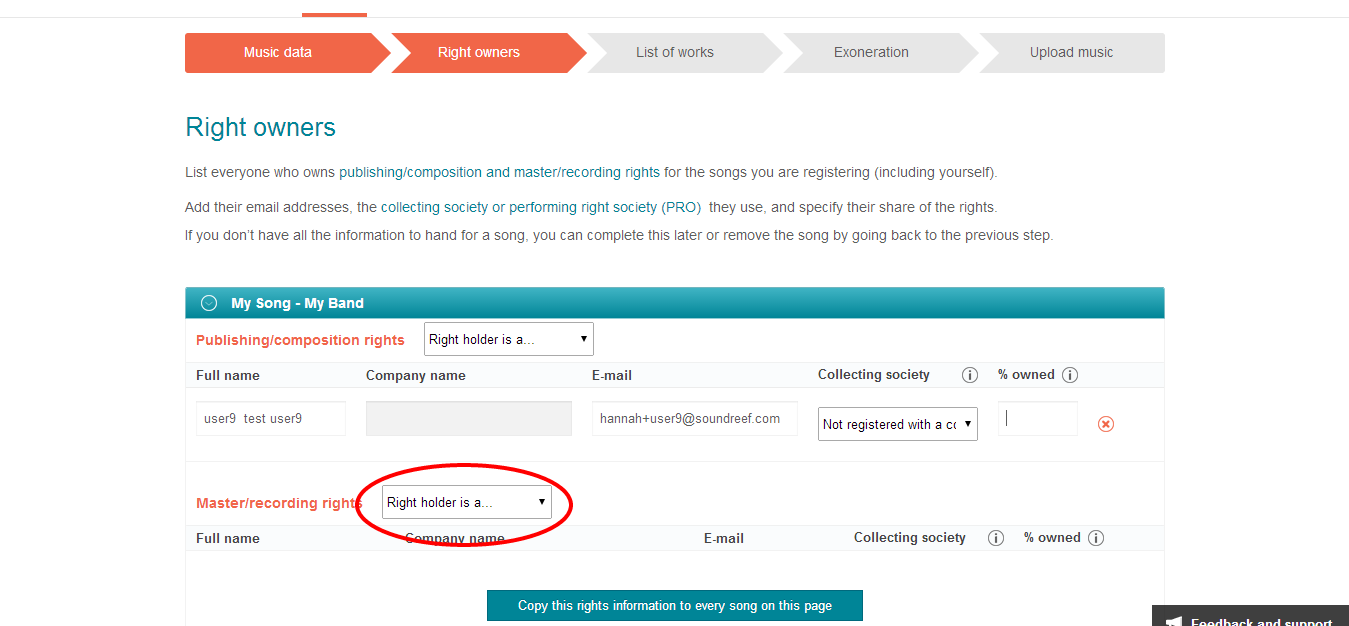
When you’ve chosen an option, fill in the boxes that appear, which ask you for the right owner’s email address, collecting society and share of the rights. To add another right owner, select ‘Company’ or ‘Individual’ from the drop-down menu in the same way.
If you’re registered several tracks, and the rights information is the same for all of them, you don’t need to keep entering the same information – click on the blue button, which will copy this information to all the songs you are registering:
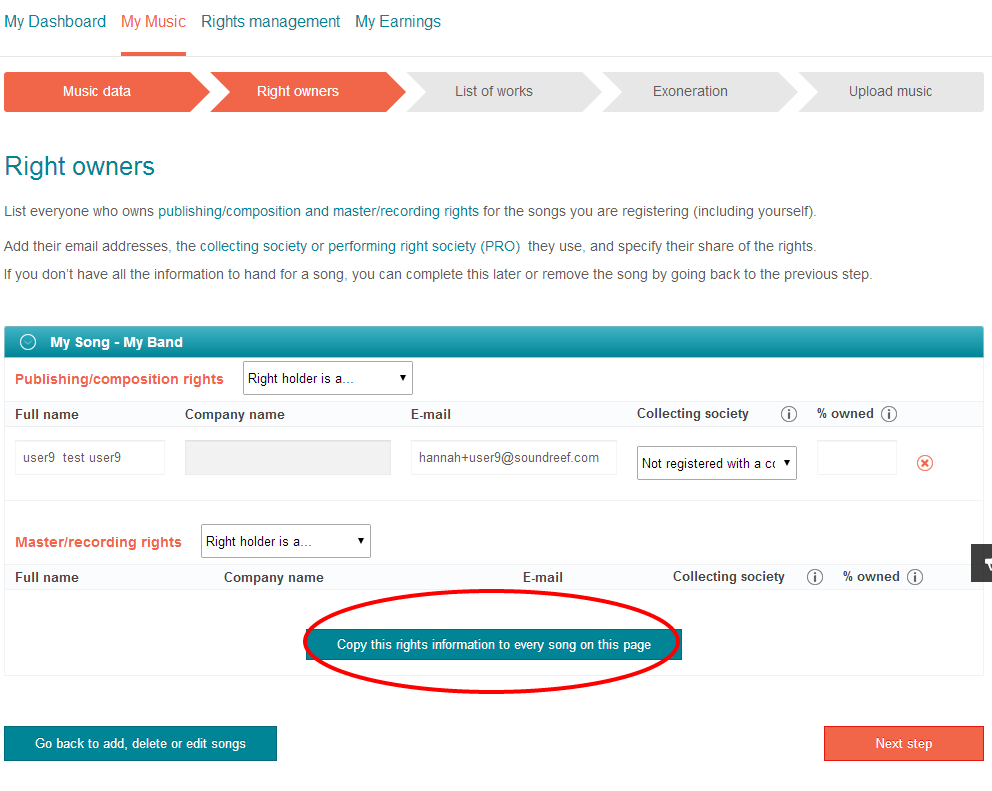
Noticed a mistake in the songs you’re registered, missed a song out, or decided not to register one of them? Click on the ‘Go back…’ button and edit your information:
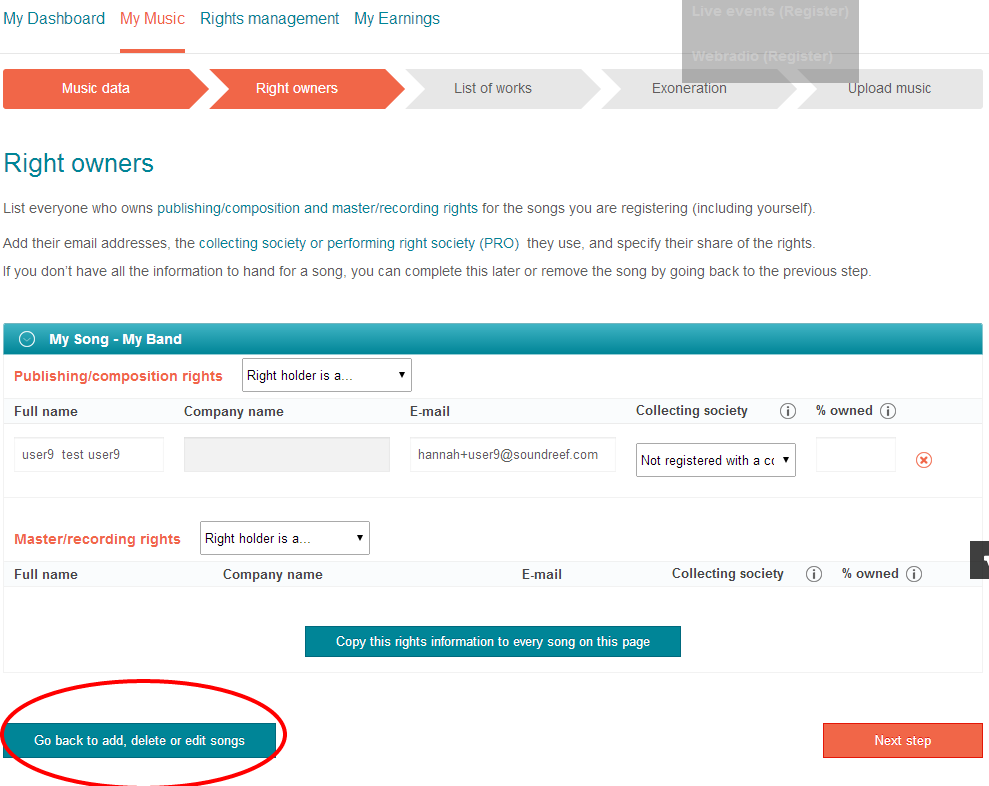
All done and ready to continue? Click the orange ‘Next step’ button.
What happens next depends on which option you chose at the beginning. This walkthrough is based on I own or control 100% of the composition, publishing and master rights and I will collect royalties on behalf of all owners.
If you chose the second option, I’m a composer, author, publisher or record label and I only want to collect my own royalties, click here.
The next page is the document we’ve produced using the information you’ve given us:
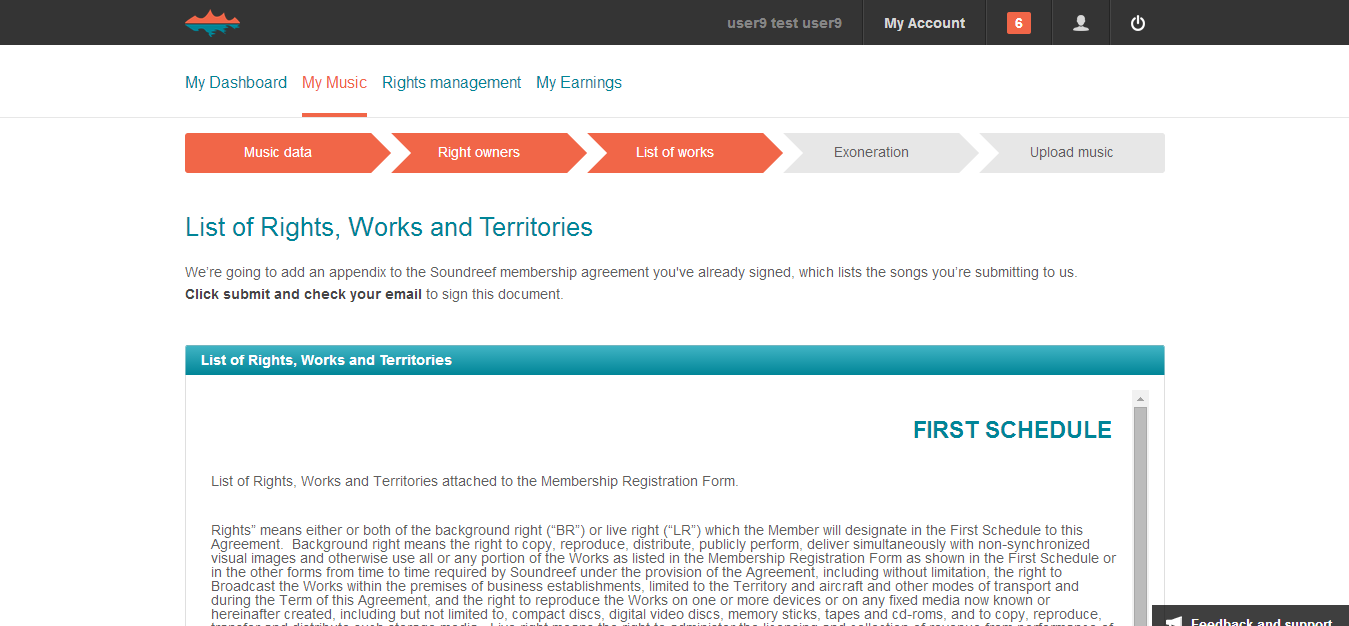
When this is signed, it forms part of your membership agreement. To get the document ready to sign, scroll down the page and click on ‘Submit’, then check your email. Keep the window at Soundreef.com open if you can.

Open the email and click on the link. You’ll be taken to Echosign to sign the document. When you’ve finished signing, go back to the browser tab showing the Soundreef site (closed the Soundreef window when you went to Echosign?)
Now you’re ready to upload your music. Make sure you understand what sort of mp3 you need to upload (1), then click on ‘Browse and select’ (2) to find the mp3 you want to upload.
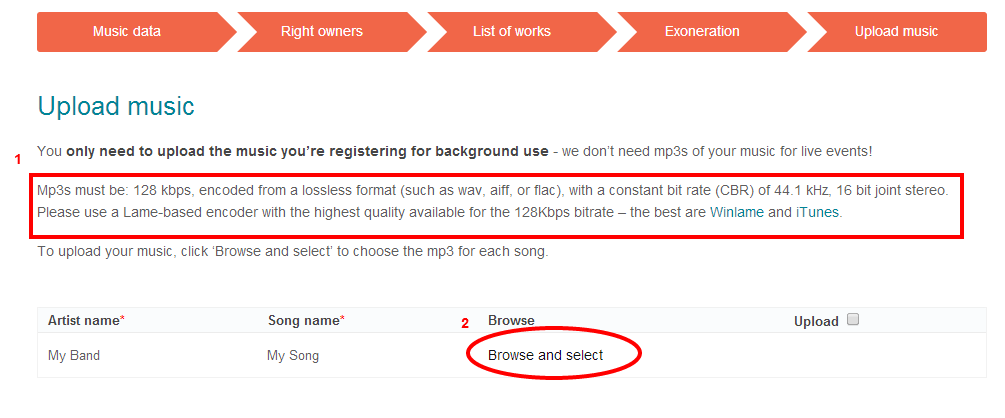
When you’ve selected your mp3, check the box next to it and click on ‘Upload selected mp3s’.
When your mp3 has uploaded, the screen will refresh, and the status of the song will change to ‘Pending approval’:
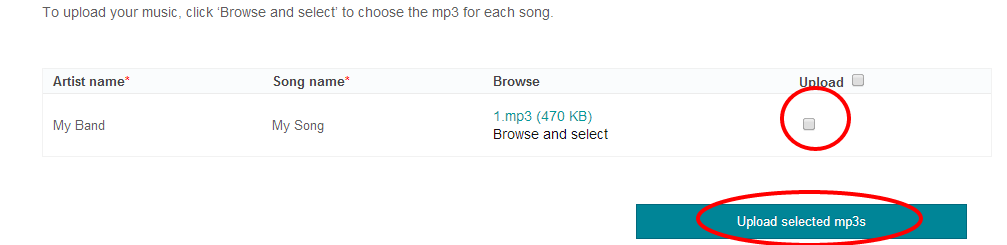
‘Pending approval’ means that it has been sent to our music supervisor for approval, and this could take up to 60 days.
Why does it take so long? Well, part of the reason Soundreef’s background music catalogue is so popular is that we’re a bit picky about which music we take. Our music supervisors listen to every song submitted to us to make sure it reaches our quality standards and is suitable for background use. It takes time, but it means we can always offer our clients the best music.
You’re done! You don’t need to do anything else now except put your feet up and make a nice cup of something, but if you’d like to find our more about what happens to your song once it gets past our music supervisors, and how long it will take to start collecting royalties, take a look at our blog article.
Still having trouble registering? Get in touch!
Not having trouble registering, but got some comments about the process or suggestions for improvements? Get in touch.
I’m a composer, author, publisher, label and I only want to manage and collect my own royalties
When you click ‘Next step’, we’ll email the other right holders to tell them that you’ve registered your song(s) with Soundreef. They’ll be invited to register on the site, and they can then agree with the rights split you’ve suggested or propose a new one. You’ll get an email to tell you when they’ve done this.
- What to do when someone has suggested a different rights split
- What to do when all the right owners have agreed the right split
What to do when someone has suggested a different rights split
We’ll send you an email as soon as someone suggests a different way of splitting the rights to your song. To look at what the other right owner has suggested, click on the link.
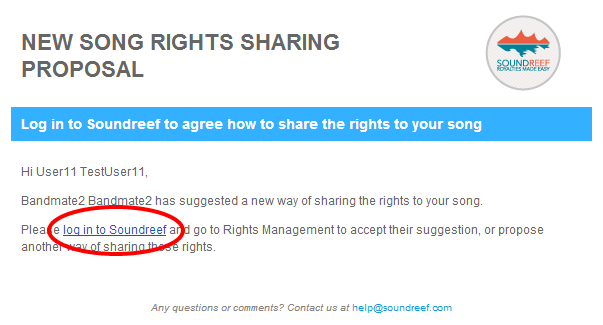
You’ll be taken to the Soundreef home page – click on ‘Login’ to log in.
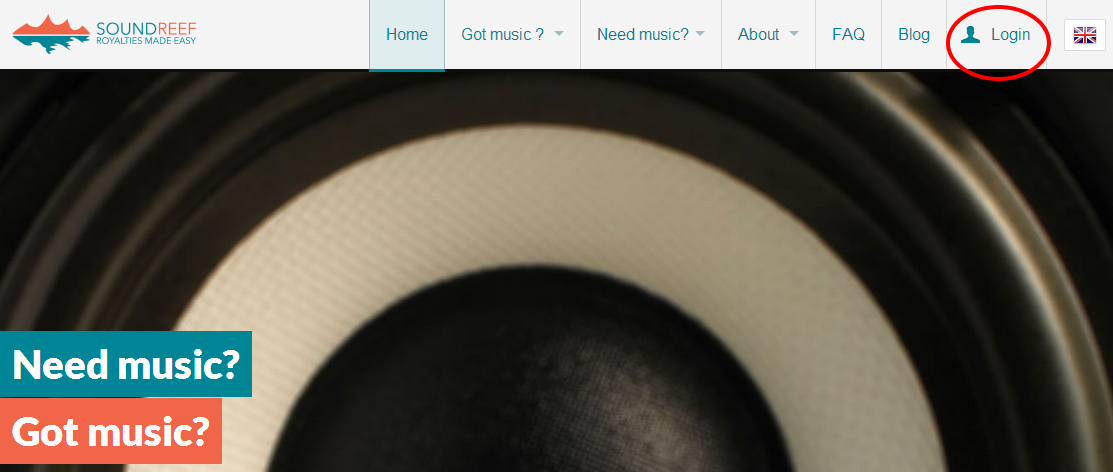
When you’ve logged in, you’ll be taken to your dashboard. To look at the new rights split suggestion, click on ‘Rights management’:
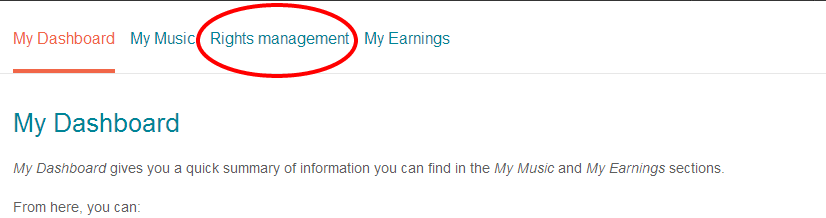
This takes you to the rights management page, where your songs are listed two different tabs: ‘Rights being negotiated’ (the songs with rights splits still to be agreed) and ‘Songs ready to complete’ (the songs that have been agreed and can be completed).

To agree the split that has been suggested, click on ‘Accept split proposal’:
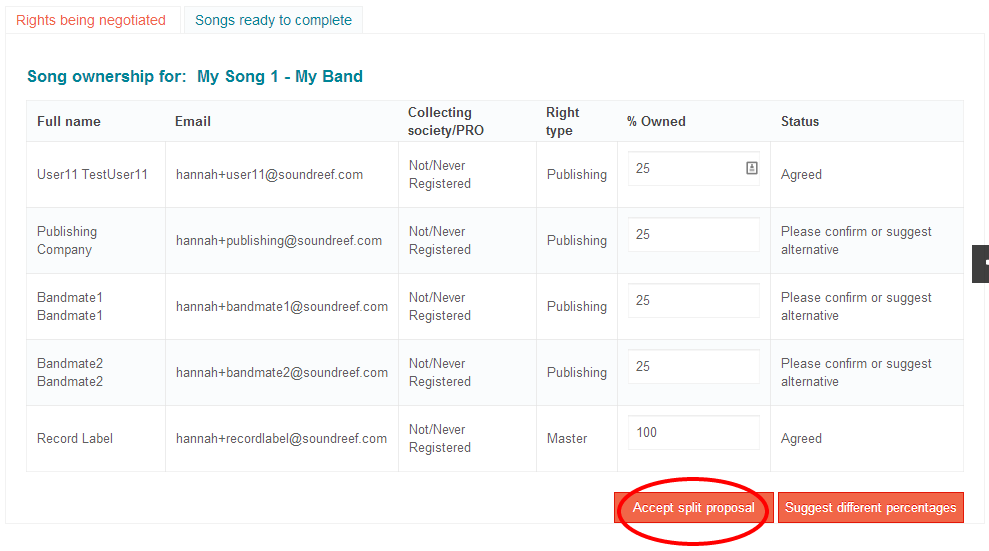
When you accept the split proposal, we’ll email the other users and ask them to accept it too. We’ll email you as soon as they’ve accepted – for now, you don’t need to do anything else.
To disagree with what has been suggested, and want to suggest the rights are shared a different way, type what you think the shares should be into the boxes:

Make sure the rights add up to 100%!
When you’ve added the new figures, click ‘Suggest different percentages’ to continue:
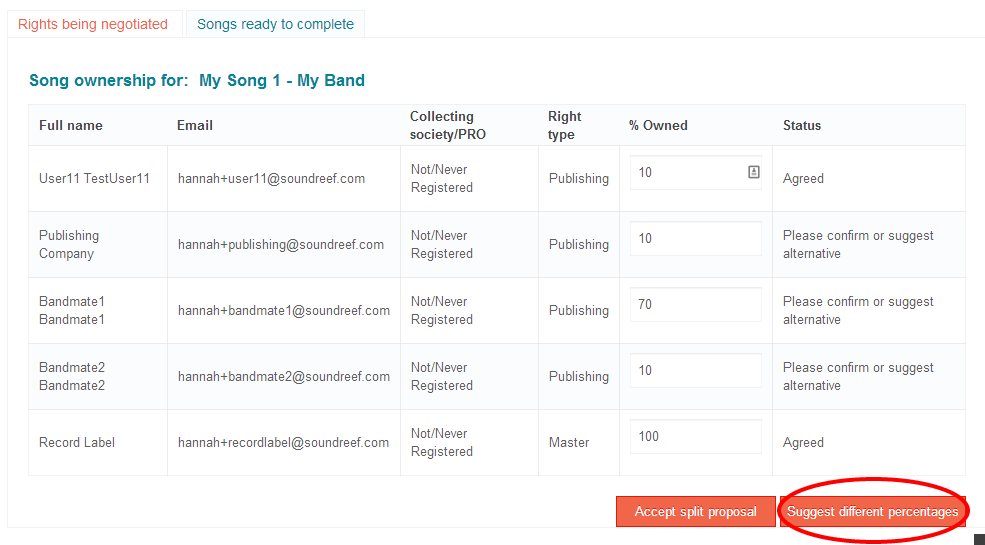
The screen will change to acknowledge this and we’ll email the other users on your behalf and suggest your new share.
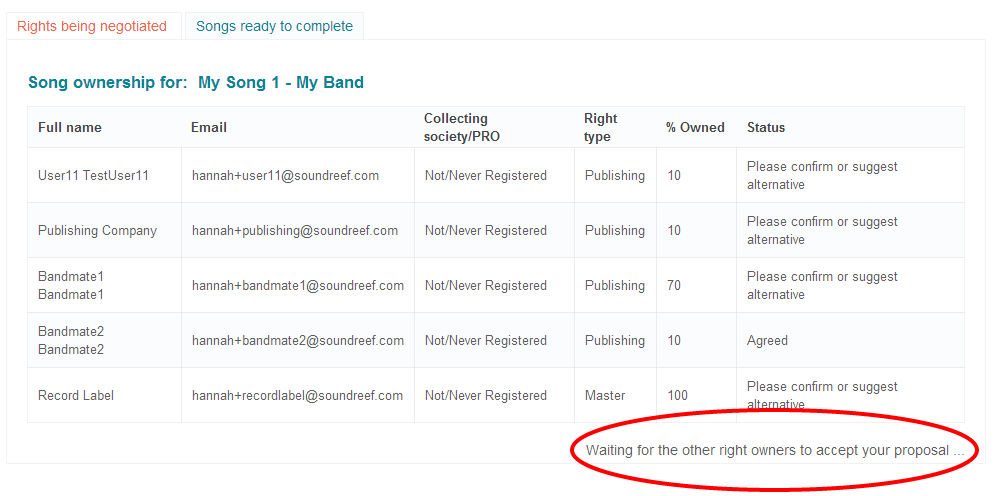
Once they’ve confirmed or suggested an alternative, we’ll email you to let you know. In the meantime, you don’t need to do anything more!
What to do when all the right owners have agreed the right split
You’ll get an email from us when everyone else has agreed the rights split – you’re now ready to finish registering your song and start collecting your royalties!
Log in to Soundreef again, and you’ll be taken to your dashboard. From here, click on ‘Rights management’:
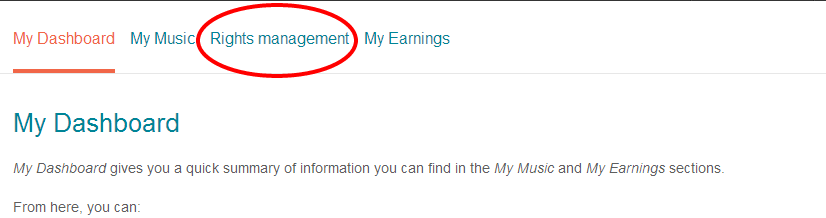
Since the rights split has been agreed for your song, it will be under the ‘Songs ready to complete’ tab, so click on this to continue:
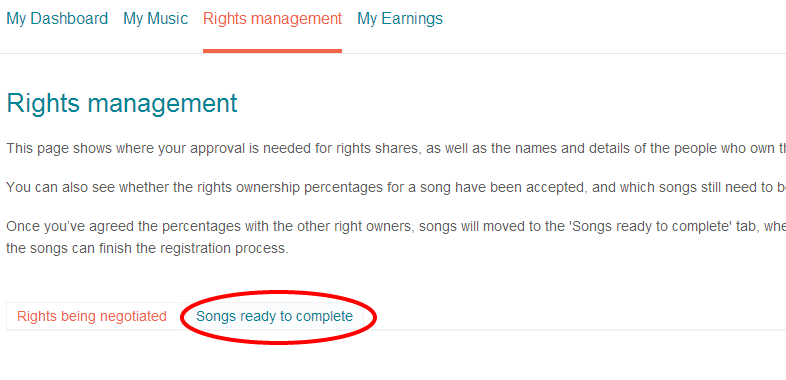
To finish registering your song, click on the ‘Continue’ button:
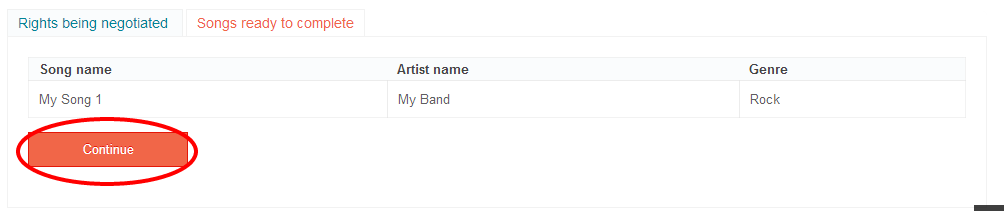
This will take you to the list of rights, works and territories. This is an appendix that we add to the Soundreef membership agreement you’ve already signed.
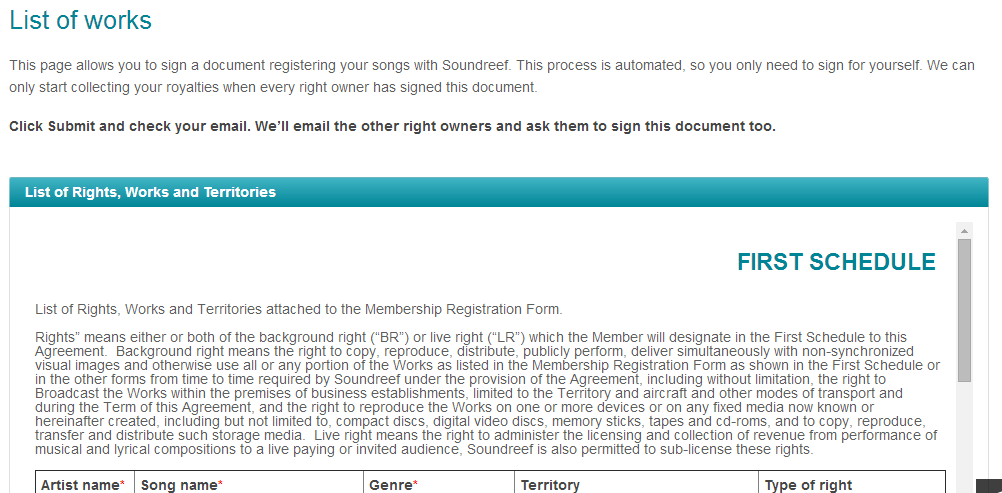
Click ‘Submit’, then check your inbox, but don’t close your browser tab! There will be an email with a link to Echosign, where you can sign the document electronically.
When you’ve signed, return to the Soundreef browser tab, which should now be displaying the ‘Upload music’ page (if it isn’t, try refreshing the page).
You’re now ready to upload the mp3 file(s) for your music. To get started, click on ‘Browse and select’:
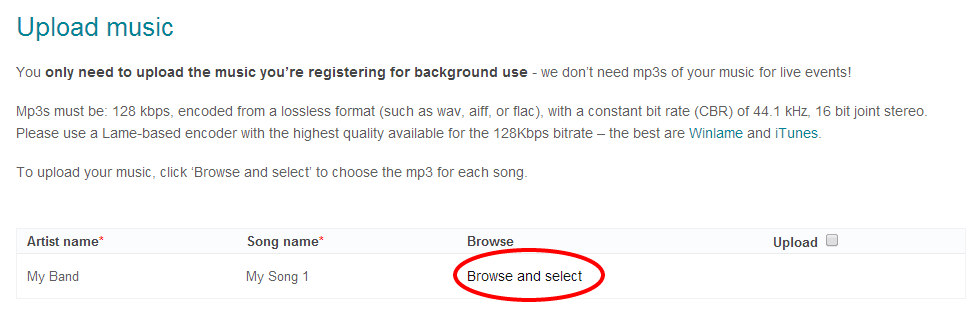
When you’ve selected your file, check the box in the upload column next to it and click on the ‘Upload selected mp3s’ button.
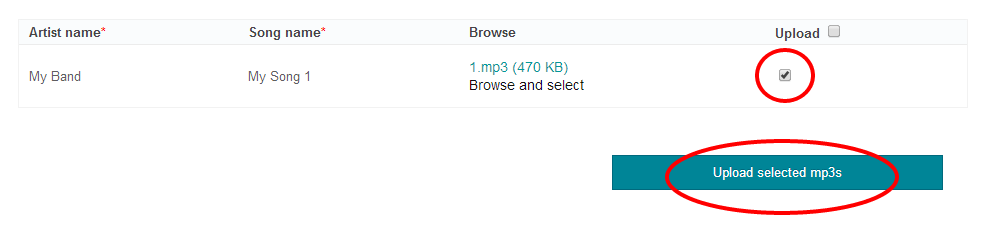
When your files have uploaded, you’ll be taken back to the ‘My music’ page that shows you the info for the song. If you sign the list of rights, works and territories for the other right owners, the song will show as ‘Missing info’ because they haven’t signed their documents.
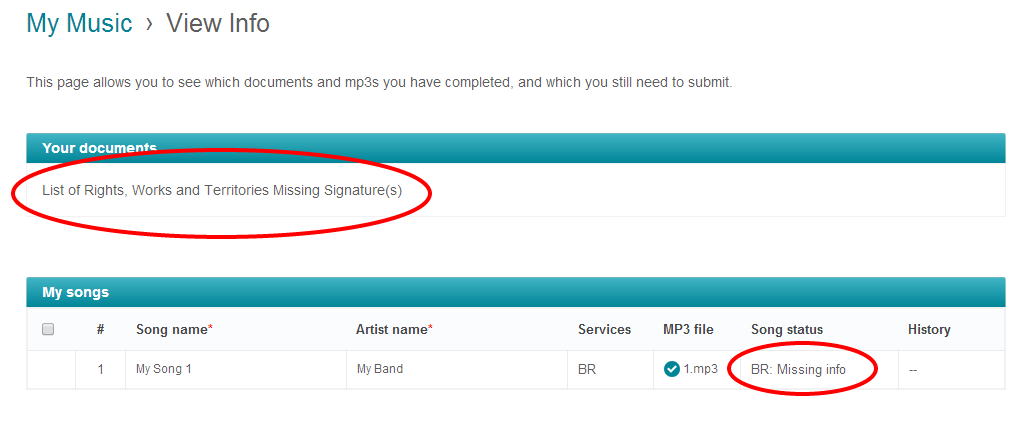
Once everyone has signed, you’ll get a notification from Echosign. When you go back to Soundreef again, and look at ‘My Music’, you’ll see the song is now marked as ‘Pending approval’. This means that it’s in a queue for our music supervisor to listen to and approve.
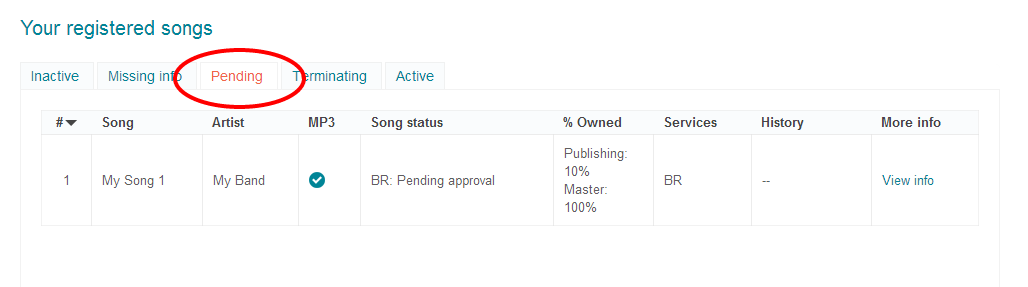
Once he has heard it, you’ll see the status ‘Active’ (your songs is now available to be licensed for in-store broadcasting) or ‘Inactive’ (it wasn’t suitable for Soundreef – better luck next time).
For more on the upload and approval process, take a look at our blog post.
Enjoy your royalties!
The Soundreef Team


